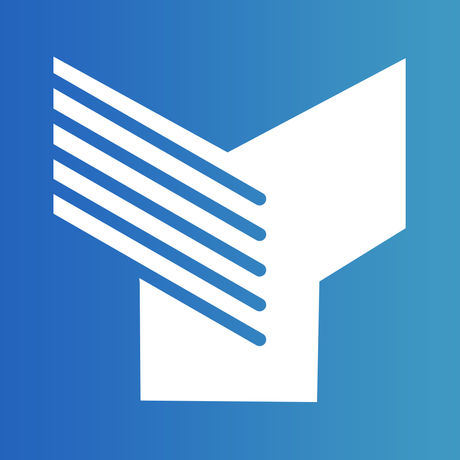- Forgot Username or Password?
- Register a New Account
With our Online Banking and Mobile App platform, you’ll have control over managing your money. Click below to learn about the different ways to move your money.
-
Bill Pay
There are three different ways to pay bills and move money through Bill Pay.
eBill: Enroll in eBill to directly link to your biller’s online accounts and schedule single or automatic recurring payments. Under eBilling, you can:
- View Account Details—displays biller account information, including current bill and minimum payment.
- Open Latest Bill or review Billing History—view the most recent or previous bills from the selected biller.
- Review Payment History—displays previous payment amounts and dates.
- Manage Notifications—add, update, or change notifications for payment reminders and more.
Electronic Payment: Electronic payments have an estimated 1-day delivery date.
Check Payment: Physical check payments have an estimated 3-day delivery date.
Adding Payees:
If a biller accepts eBill, from Bill Pay, you can connect by logging into your biller’s online account using your account credentials. Or, manually add the payee with the Payee’s Name, Address, and Account Number.
-
External Transfers
You will need to add your external account information through two options:
- Option 1: Using Plaid, you can link to your Account using your external financial institution’s online login credentials.
- Option 2: You can manually add your external Account with the verification of micro-deposits. You will need the Routing Number, Account Name, and Account Number.
After adding an external account, you can schedule a transfer. Select your From Account, To Account, and leave an optional Note. Click Transfer Money.
Click View Transfers to view, edit, and cancel transfers.
Click Accounts to view, manage, or delete your External Accounts.
Note: You can make transfers to and from internal and external accounts; however, you cannot transfer from an external account to another external account.
-
Pay a Person
Securely send money to someone with their email or mobile phone number.
Enter payment information.
- The dollar amount you’re sending
- Enter a name or nickname
- Enter the recipient’s email or mobile phone number
- Add a memo about the payment (optional)
Create a Secret Word and share it with the recipient. They will need this to accept the funds. Click Create Secret Word & Continue.
Select a method of authentication email, text, or phone call.
Enter the Authentication Code that you received.
Click Authenticate User & Transfer Money. Don’t forget the Secret Word.
Send the Secret Word to the Recipient.
Click Continue to close the reminder.
-
Internal Transfers
To transfer money between your Yolo FCU accounts, go to the Transfers & Pay tab from the navigation menu.
- Select the account you wish to transfer from.
- Select the account you wish to transfer to.
- Enter the amount.
- Choose the frequency for the transfer (one-time or recurring).
- Pick the transfer date.
- Review the transfer.
- Submit
Transfer Frequencies available:
- Yearly
- Monthly
- Semi-Monthly (1st and 15th of the month only)
- Weekly
- Daily
- Biweekly
- End of Month
- Quarterly
- Every Other Month
- Every 4 Weeks
- Every 6 Months
- When Due (For Loan payments and Credit Cards only)
To view, edit, or delete scheduled transfers:
Click the ellipsis icon next to the transfer you wish to change.
- A drop-down menu will appear with the option to view transfer details, edit series, skip the next transfer, and cancel series.
Options for changing one-time or recurring transfers include:
- One-time Future Dated: Account, Start Date, and Memo
- Recurring Series (not yet started): Start Date, End Date, Amount, Frequency, and Memo
- Recurring Series (already started): Amount and Memo
For managing transfers on the Mobile App:
Select the Transfers tab at the bottom of the screen.
- You will land on the Transfer page, which will display a scheduled transfers link and transfers activity.
- Select scheduled transfers, pick the transfer you wish to edit, and click save when finished.
-
Pay a Member
To transfer to another member, go to the Transfers & Pay tab.
In the To Account dropdown menu, select “Add an Account.”
You will need to input the following information for the member to which you wish to transfer funds:
- Last name
- Account Type (Share Account or Loan Account)
- Account Number
- Share or Loan ID (see examples below; if you’re not sure what Share or Loan ID to use, please contact a Yolo Federal Representative)
- Savings: xxx1
- Student Checking: xx4x
- Simply Checking: xx5x
- Visa Platinum: 23xx
- CUDL New Vehicle: 16xx
- CUDL Used Vehicle: 31xx
- Fixed Used Auto: 64xx
- Fixed New Auto: 72xx
Note: The “x” is a placeholder and should be replaced with the correct digit for the account.
To save this account for future use, check the box next to “save account.”
- Add/edit a nickname for the account
Click save
You will be asked to confirm your identity using multifactor authentication via text, email, or call.
Once an account is linked, it will have a “link” icon next to it. If you saved the account, you will see it only in the “To Account” dropdown menu.
Follow the same process as internal transfers to complete a transfer to another member.
-
Make a Payment
LoanPay
If you click on LoanPay from our website, you will be directed to a welcome screen and will be required to provide the following identifying information:
- Member Number
- Last 4 of your SSN
- Date of Birth
After verifying your identity, you will follow use the drop-down menu to select the Loan you want to pay.
The due date and pre-determined payment amount will populate under Loan.
Enter the amount you wish to pay.
Select “transfer from an external account” or “use a Credit or Debit Card.”
To transfer from an external account, you’ll need to enter the following:
- Routing number
- Account number
- Account type (from the drop-down menu)
To use a Credit or Debit Card, you’ll need to enter the following:
- Card number
- Expiration date
- CVV number
- Billing name and address
Acknowledgment: After entering your payment information, you will be sent to a page to review your payment. Check the “I Confirm” box and select Confirm to submit your payment.
Confirmation: You will receive a confirmation that your payment has been processed.
Loan Payments
All Yolo Federal Loans and Credit Cards will have a “Pay” button for easy payments. Or, you can make a payment through the Transfers Tab.
Depending on your Loan type, you will have different payment options available:
- Minimum Due: the minimum amount due on the Loan.
- Current Balance: the current balance of the Loan.
- Last Statement Balance: the last statement balance of the Loan (mainly used for Credit Cards and Lines of Credit).
- Standard: the regular payment for the Loan.
- Payoff: the payoff amount for the Loan.
- Other: a free form payment amount.
- Principal Only: a specific payment amount that applies to the Loan’s principal. (Home Loans only)
- Escrow Only: a specific payment amount that applies to the Loan’s escrow. (Home Loans only)
- Amount Due: the amount due during the current cycle for the Loan.
- Past Due Amount: the total amount past due on the Loan.
-
Skip-a-Pay
From the Website:
If you click on Skip-a-Pay from our website, you will be directed to a welcome screen and will be required to provide the following identifying information:
- Member Number
- Last 4 of your SSN
- Date of Birth
After verifying your identity, you will fall into Skip-a-Pay Workflow.
From Online Banking:
If you click Skip-a-Pay from Online Banking, you will move directly into the Skip-a-Pay Workflow.
Skip-a-Pay Workflow:
Loan Selection: Use the dropdown menu to select the Loan you would like to skip and click Submit.
- The due date and payment amount will populate after the Loan is selected.
Acknowledgment: After selecting the Loan, you will need to review an acknowledgment and check the “I Agree” box before clicking Confirm to process the payment skip.
Confirmation: After acknowledging your skip, you will receive one of two notices:
- Confirmation that your Skip-a-Pay has been processed with Next Loan Payment Due and Updated Loan Maturity information.
- Confirmation that your Loan is not eligible for Skip-a-Pay. For questions, please contact our Member Service Center or schedule an appointment.
FAQs
-
Can I request a check through Online Banking?
Yes, when logged in from a browser, you can request a check through Online Banking. This feature is not available in the Mobile App.